How to add your terms and conditions
Do you need to add legal terms and conditions to your promotion?
As with all promotions, you should have Terms and Conditions and ensure that people entering your promotion have the opportunity to read them and agree to them before entering.
Depending on your location, there may be certain legal restrictions on how competitions can be run. You must seek legal advice if you are unsure and have terms and conditions written for your specific use case.
To add your Terms and Conditions to your BeeLiked promotion, we have a few options.
Option 1 - Use Popups
By default, we've created a Terms and Conditions Pop up for you. You can find it here on the Builder.
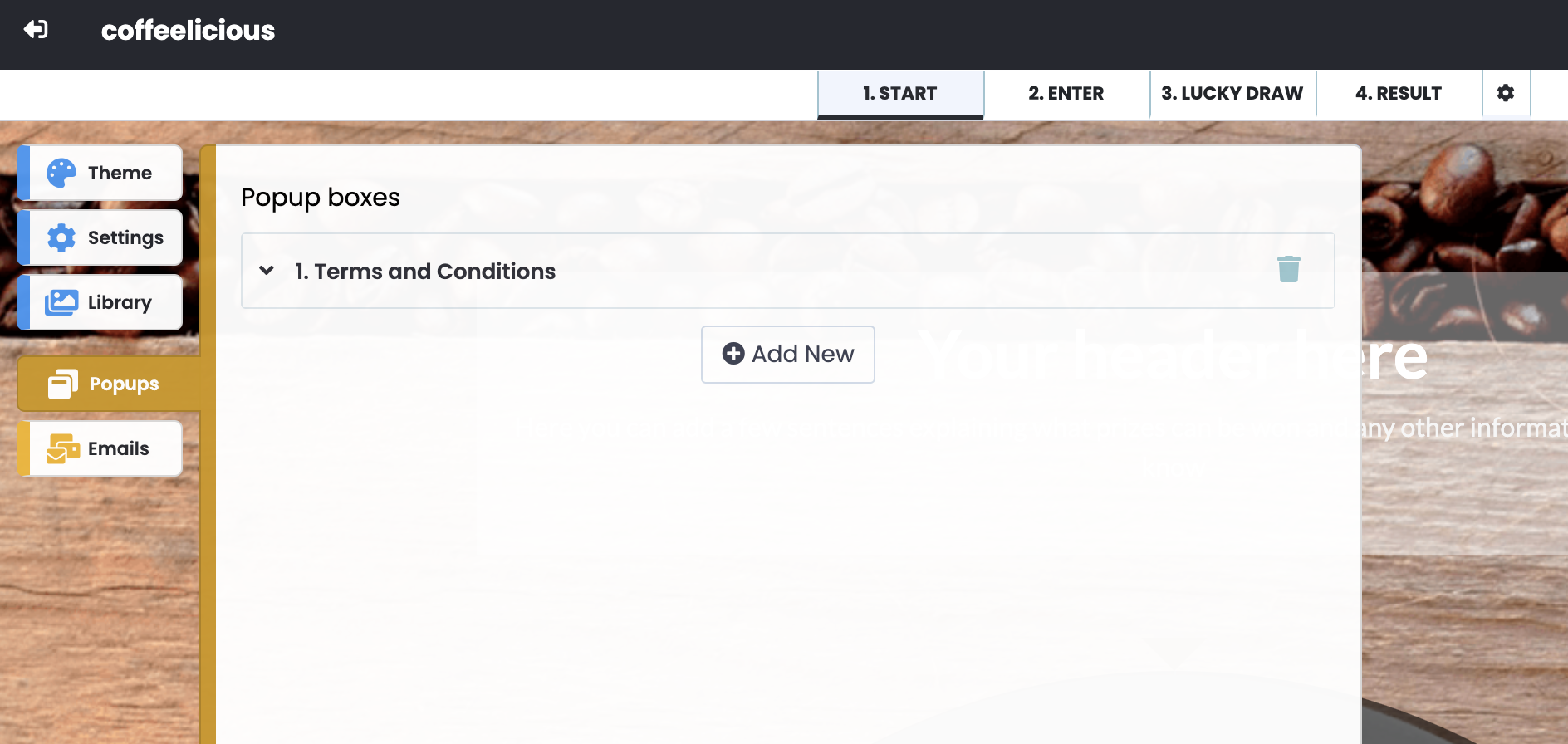
Simply open it up and then copy and paste in your terms and conditions text.
You can link Popup Pages from any of the content areas in your promotion using the Add Popover icon to insert a link. See below.

or if you're writing your own HTML, then the default code is:
<a href="#terms-and-conditions" class="popup-loader">Terms and Conditions</a>
Please note that the default heading Terms and Conditions is automatically linked to in the data entry form field with a tick box added to agree to the Terms and Conditions. You can edit this by clicking on the ENTER page, then clicking on the form to pop up the settings for this section. From here, you can remove this by selecting 'Disable' or editing to point to a different page or different pop-up.
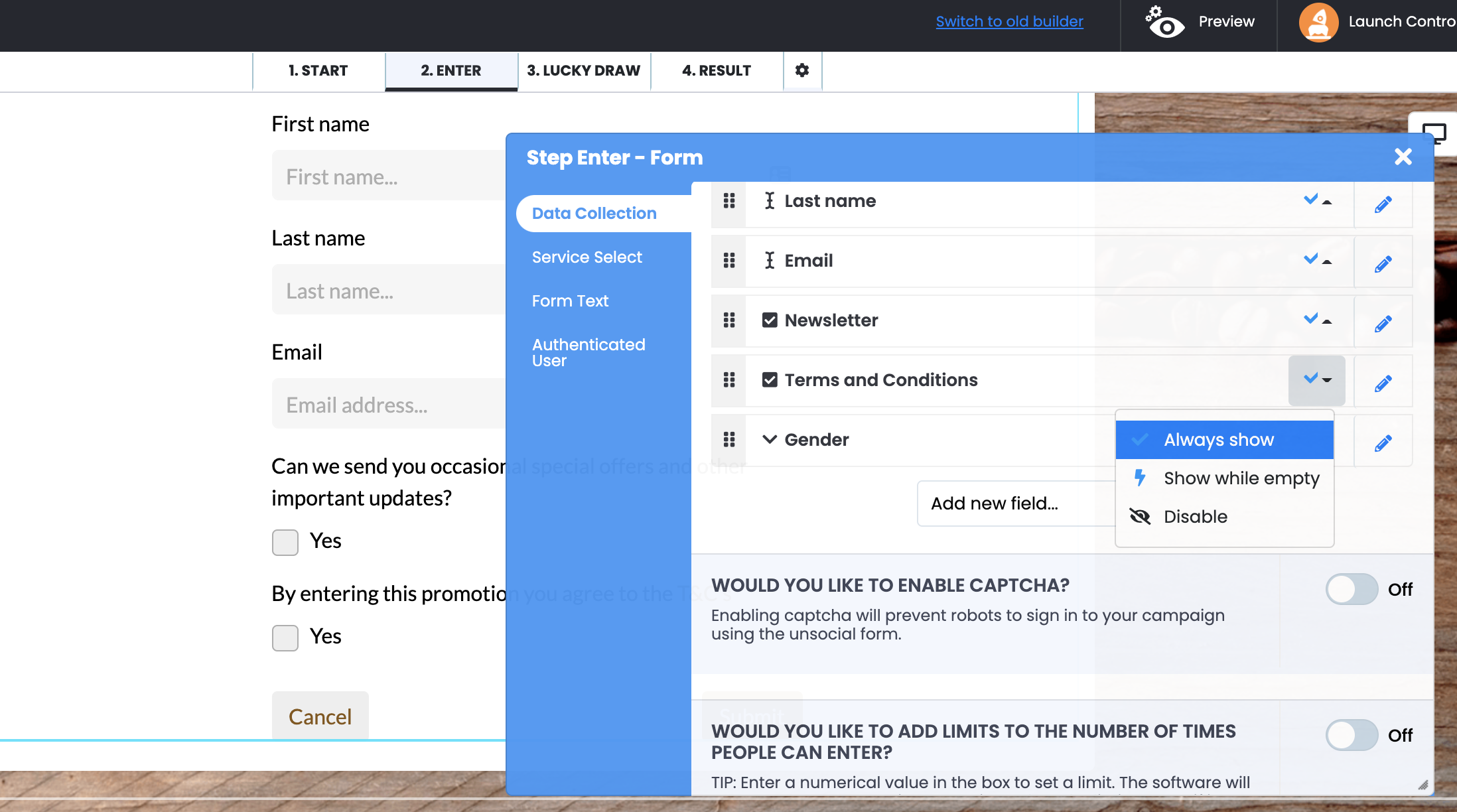
Option 2 - Host your own
Host your own Terms and Conditions on your own website pages and point to them using HTML links.
If you would like to create a hyperlink from any text on your microsite through to your terms and conditions on your own pages, then you can either use the LINK option on the editor.

or use HTML code.
<a href="url" target="_blank">link text</a>
