How to re-design a Ready Made promotion
Use a ready-made design as a base for your own design and replace individual elements using the original assets as a guide
First we recommend you familiarize yourself with the Builder itself.
Next, get familiar with the Theme which controls the global fonts, color and background.
Our Ready Made designs are a great way to start with your own design as they give you a base of ready-designed assets that you can swap out for your own, and what's more, you can download the original assets to use as a size guide or base for your own designs.
Start with a Ready Made
-
When logged into your BeeLiked Account, click the Create Promotion button on the top menu bar next to the BeeLiked logo.
-
Select the promotion type you'd like to use, such as Spin the Wheel or Slot Machine and then scroll through the Ready Made designs for something that is appropriate to use as a base for your own design. After selecting, give your promotion a name to proceed to the next step.
-
The Ready Made design will be copied into your BeeLiked account, and you will then be in the Builder ready to edit. All the image assets will be in the Media Library, which can be accessed from the panel on the left of the builder

-
Choose the Ready Made folder (note that this folder only appears when you have chosen one of our Ready Made designs and does not appear if you started from a blank template). In this folder, you will see the assets (and a few spares) used to make the ready-made design.
-
Select any of the images you want to replace, and their details will be visible to you on the right-hand side. You can then choose if you wish to download the image - first, click Open and then right-click with your mouse on the open image to allow you to Save As on your own computer.

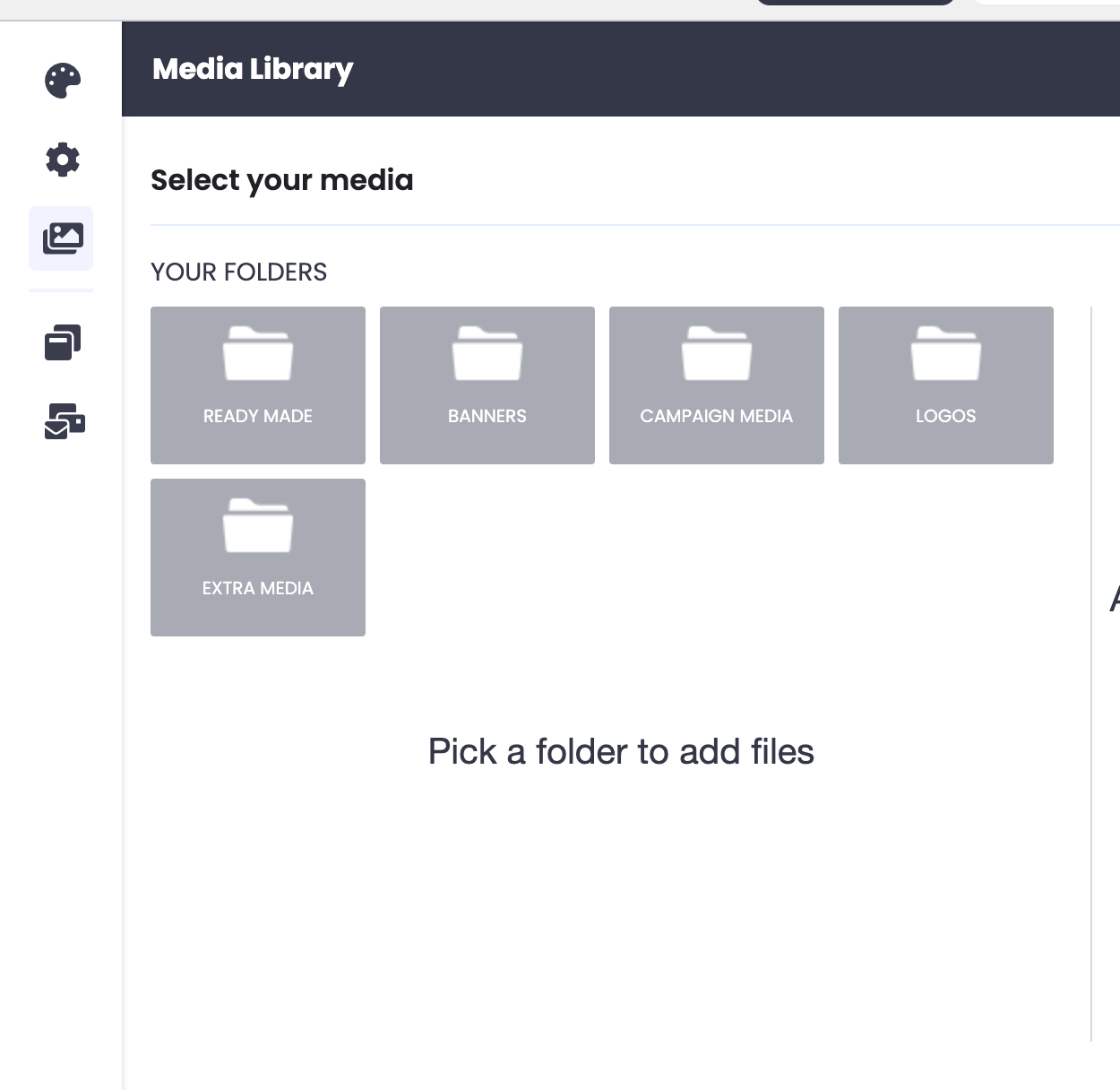

note that if you hover over the thumbnail image with your mouse, the dimension in Pixels will be shown to you. Below is the size used for a background image.
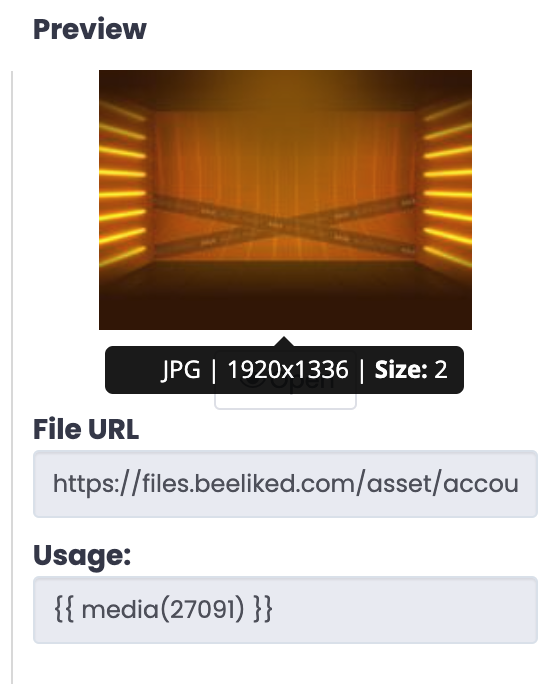
Below is the size used for a wheel image - it's worth noting that this image is square, but as it is in the PNG format, everything outside of the circle is transparent. If you are designing a wheel image, then we typically recommend an 800 x 800 image with transparency, but as you can see below, other square image sizes are also fine.
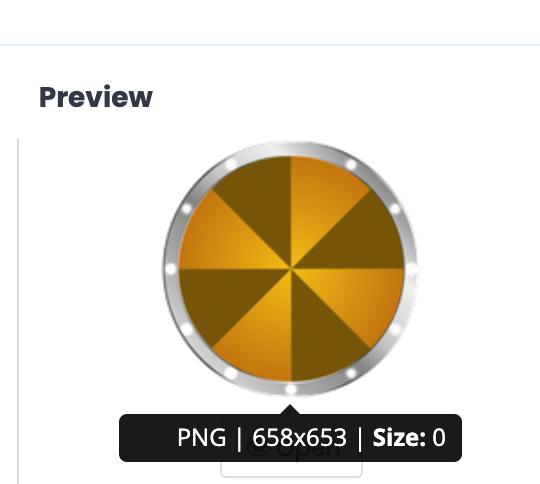
On a spin wheel, the position of the start is always at 12 O'clock (although it is possible to move the start position through the promotion controls) so be careful when you design a wheel as by default you will need to make the segments line up starting at 12 O'clock to ensure the winning point of the wheel lands in the right spot.
