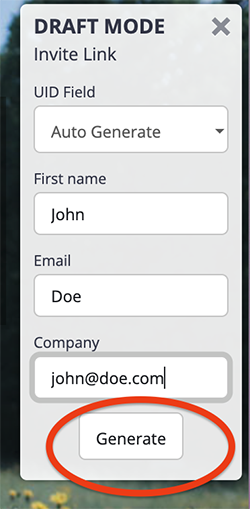Learn how to preview how your promotion will look before going live and make test entries
When you are building your promotion, it is in Draft Mode, and you can preview it and test entering. Entries that you make in Draft Mode will be labeled in the Entries tab, and Audience as 'Test' and entries you make do not use up any Interactions.
How to Preview your promotions
-
In Builder (where you edit) click Preview

- From the Promotions listing page, you can click on More Actions, and in the dropdown, click Preview.

- From the Launch Control Page, click on the Preview option
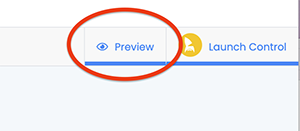
How to test your promotions in Preview Mode
Public Promotions
Testing your Public Promotion when it is in draft mode is easy. On loading the Preview, you will notice that the Promotion has a 'Draft Mode' transparent box covering the middle of the page. Simply click the cross to remove that, and then go ahead creating entries as if you were a user.
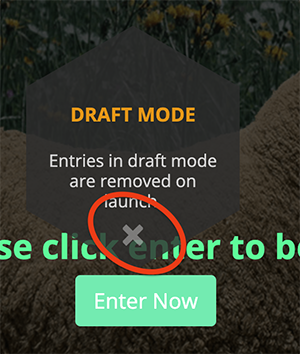
Private Promotions
Testing a Private Promotion requires simulating an InviteLink. When you open your Private Promotion in Draft Mode, you will first see that a box appears requesting for you to enter an Invite Code. You need to click the X to close this box.
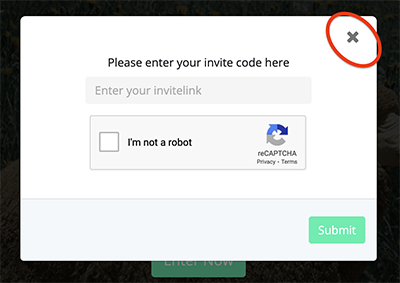
Next, you will see there is a widget in the top right-hand corner of the page with a button to 'Generate'
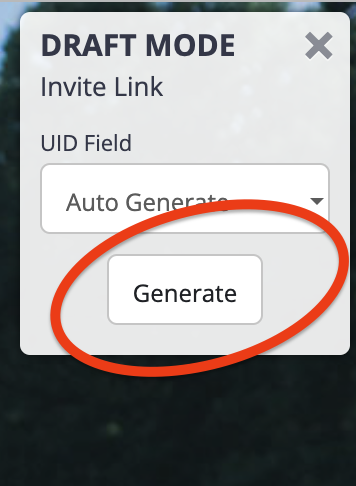
If you wanted to simulate entries with placeholder fields pre-populated, then there is a little trick to make these options appear on this Draft Mode widget.
First, go into the Builder (where you edit your promotion) and click on the Enter Page (if you turned it off, turn it back on to make this simple change, and then you can turn it off again). Now go edit the form, clicking on the small icon next to the edit option will show the pop-up for visibility options. Set to InviteLink and then Save changes.
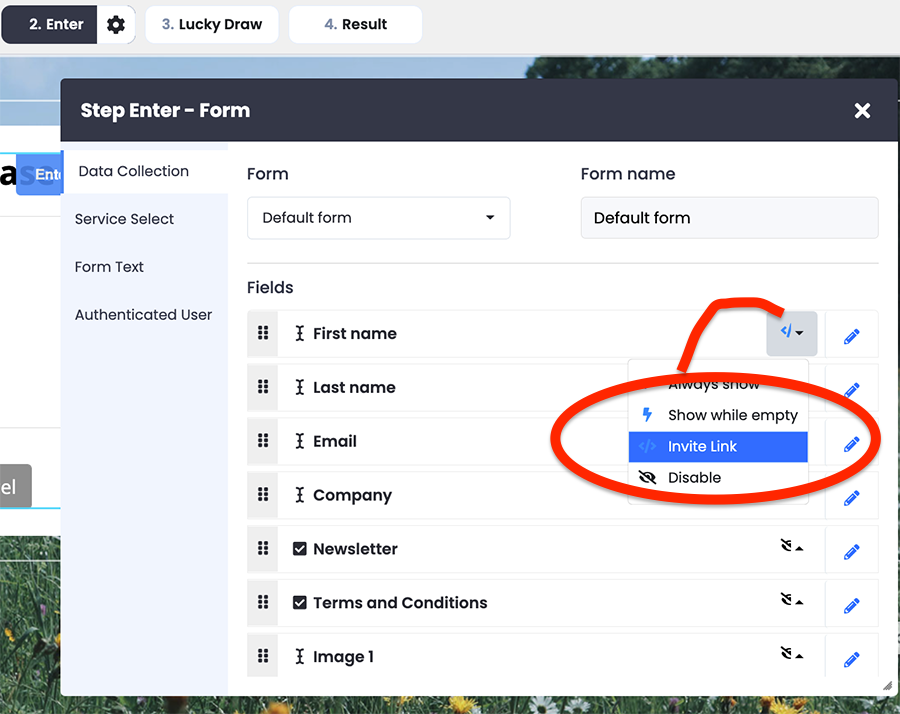
When you next view your Draft Mode widget, you should now see these fields appear as options for you to input variables. Fill in the form and then click Generate to simulate an entry with that data.