Upgrade your plan
Everything you need to know about upgrading your plan
Okay, so you've decided to upgrade your plan. Thank you for that 🙏
1. First, navigate to the subscription page from the top right-hand menu
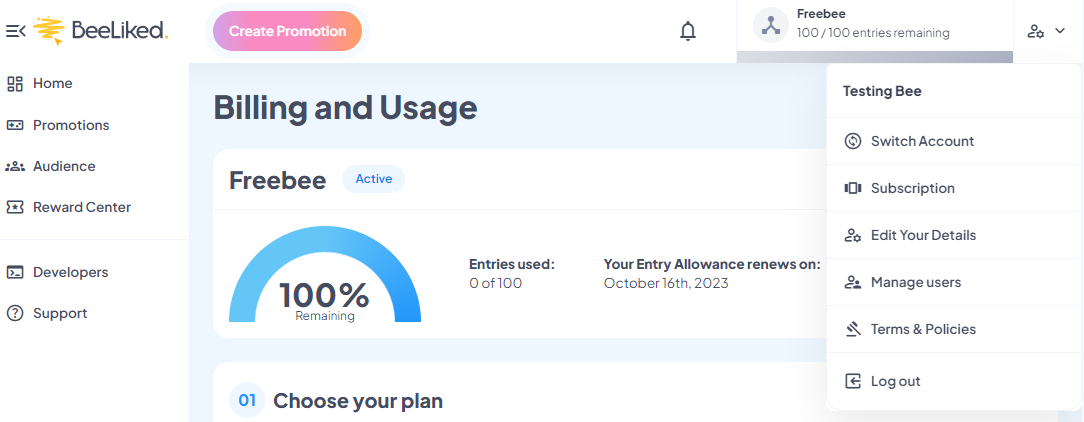
Click on subscription, and you'll see something similar to this
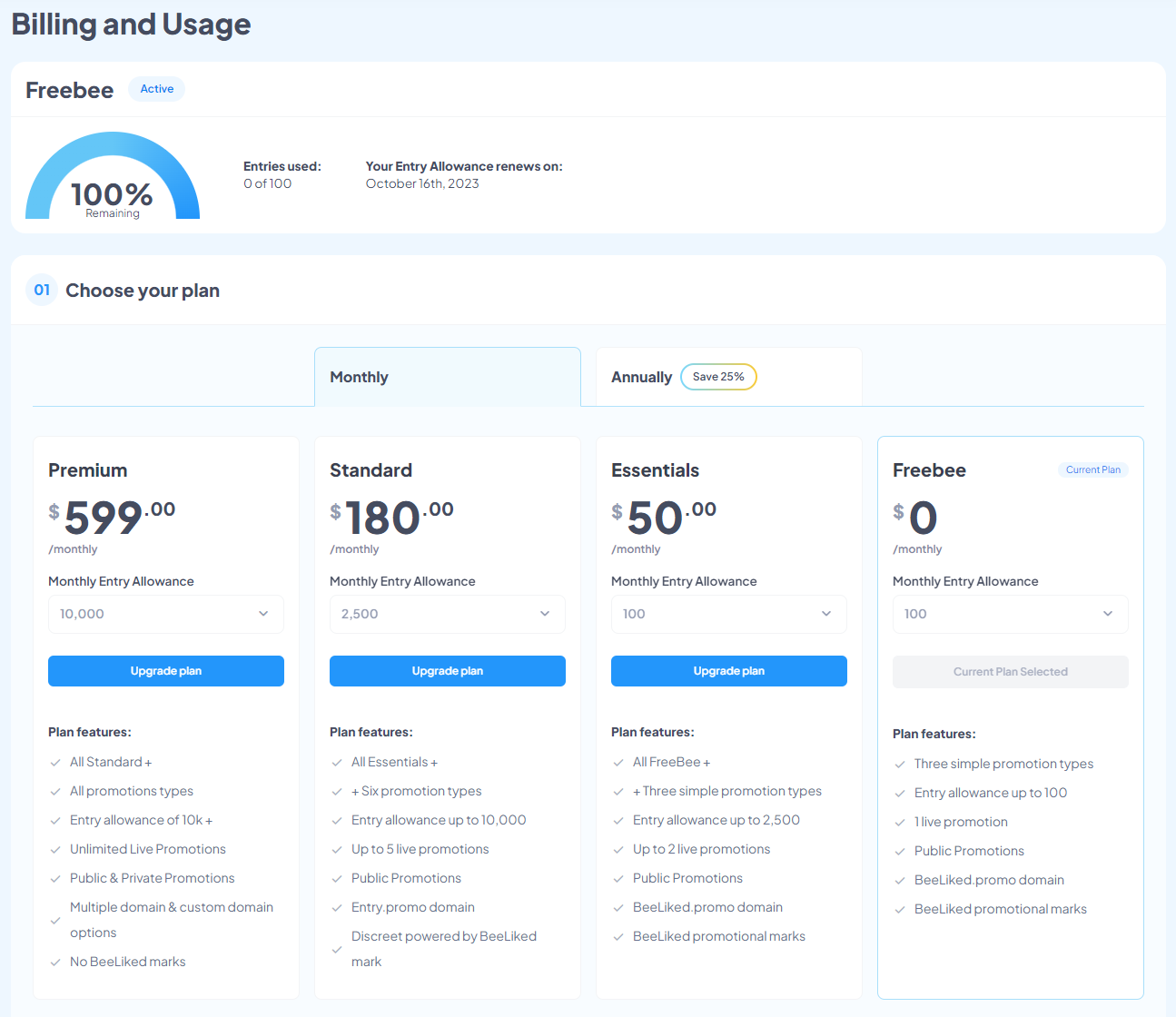
In the example above, we're on a FreeBee plan
So the first thing is to decide whether you want a Monthly or Annual plan. The annual plan has a 25% discount, so it's well worth considering if you intend to run multiple promotions throughout the year.
2. Choose your Entry Allowance and Plan
Depending on what plan you are upgrading to, the maximum allowance will be different.
In this example, we're going to choose a Monthly Standard Plan and select an Allowance of 2,500.
If you haven't quite decided on what plan you might need, then you can open a detailed comparison of each plan by clicking the Detailed comparison button below the plans. If you are still unsure, then do reach out to the team, and we'll be happy to talk you through the options to make sure you select the right plan to meet your needs.
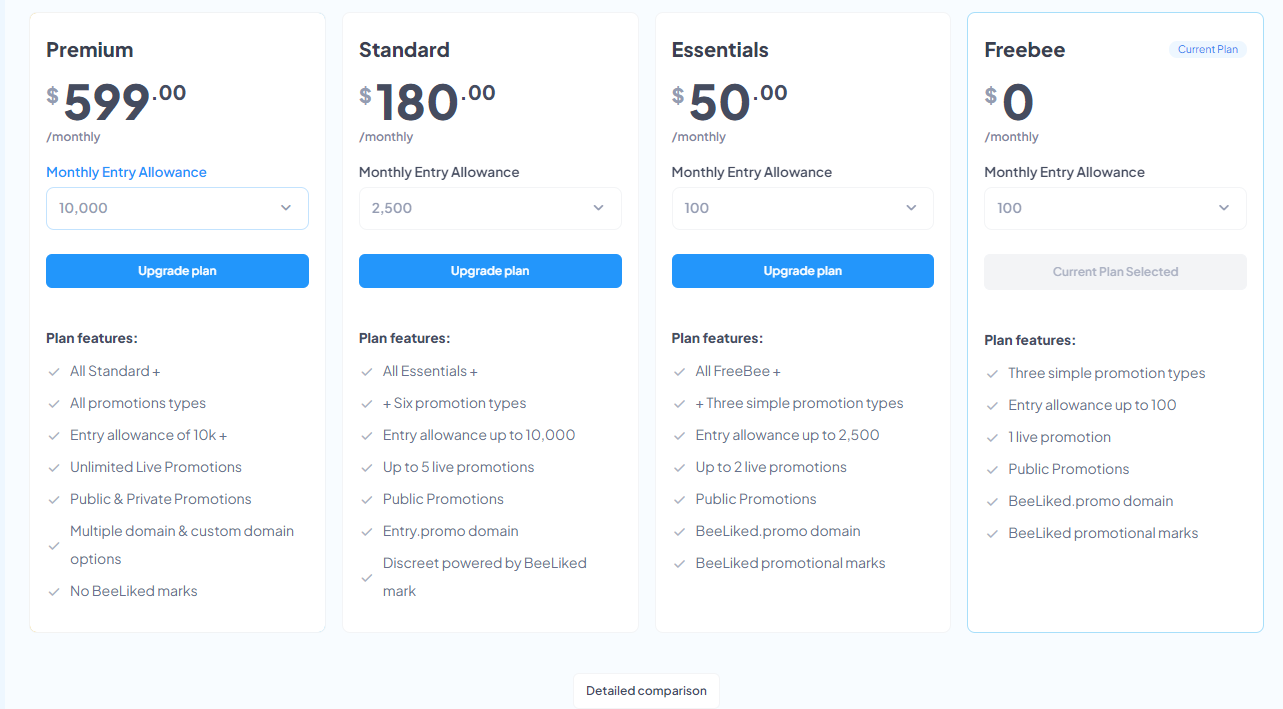
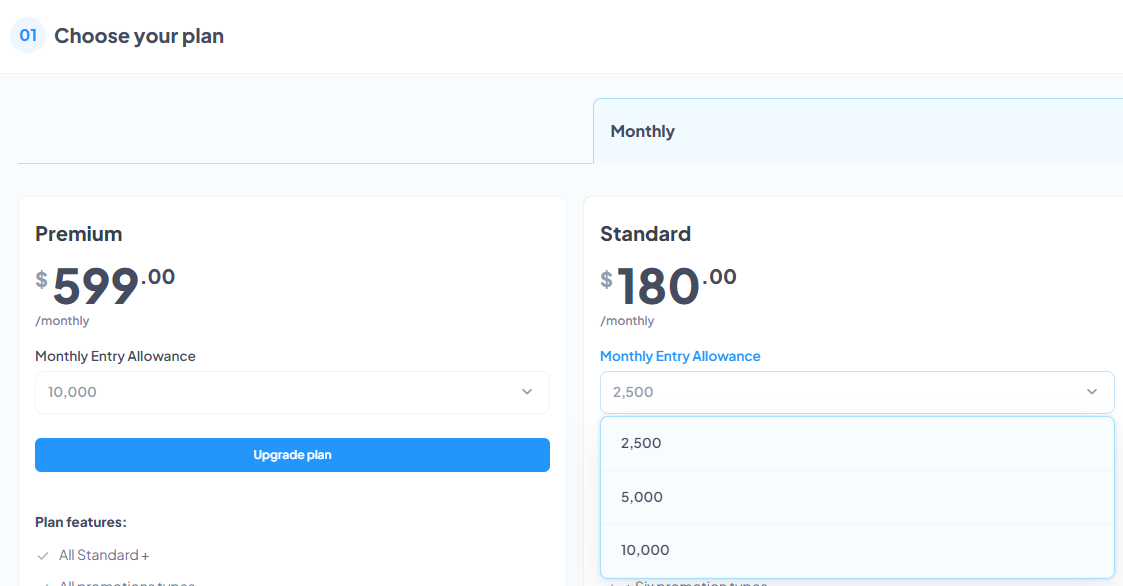
Once you've made your selection, just click Upgrade plan, and you'll then be asked to add your billing details.
2. Add your billing details
Once you click Upgrade plan you'll see something similar to this
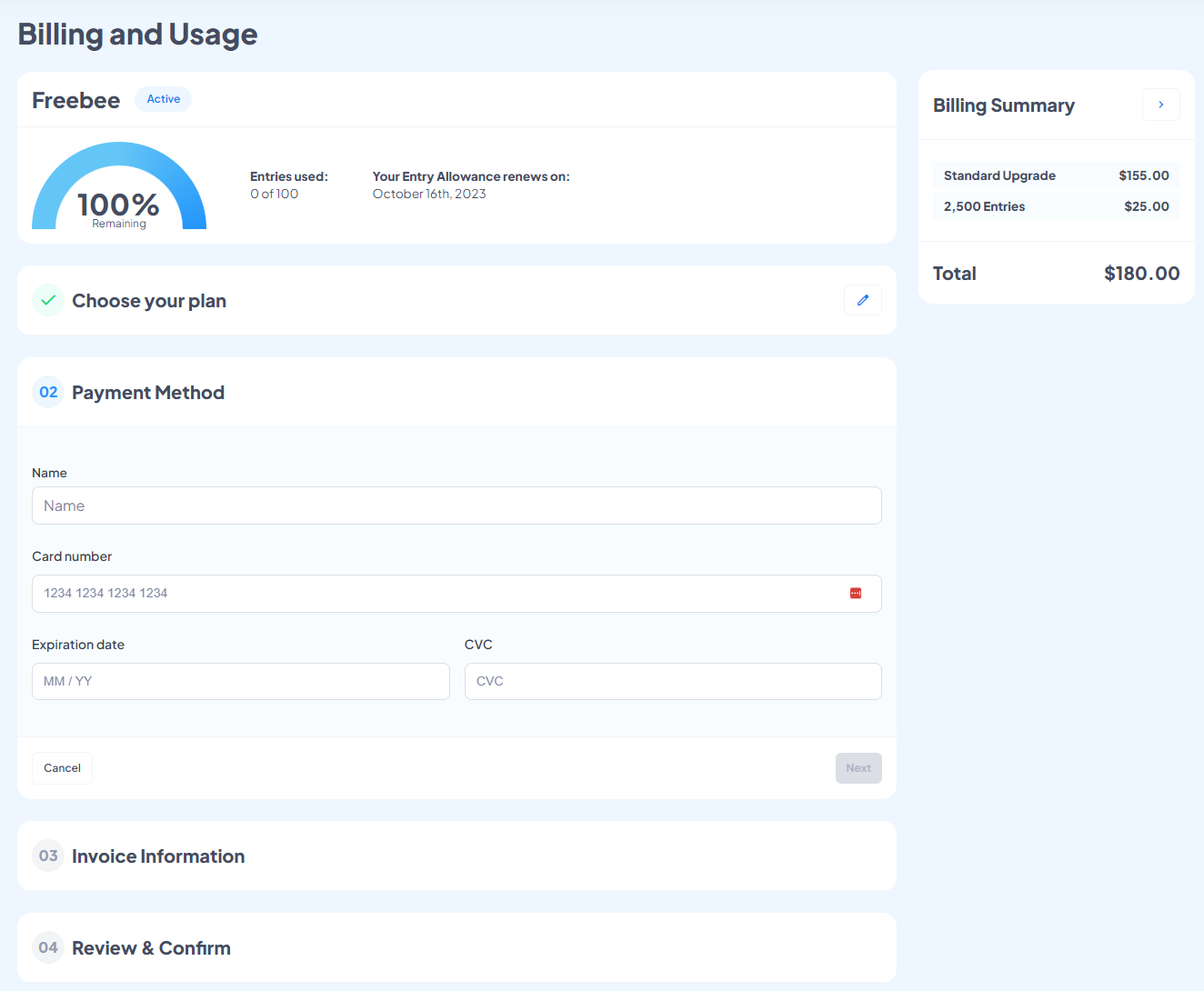
Now you just need to complete each section. There's a helpful summary on the right-hand side so you can see exactly what your cost will be, including any applicable taxes.
3. Have a discount code?
If you've been lucky enough to receive a discount code, you can enter is on the Review & Confirm step.
Click on the Have a Discount Code hyperlink text.

Enter in your code and click apply. If the code is valid, your total will be updated.

