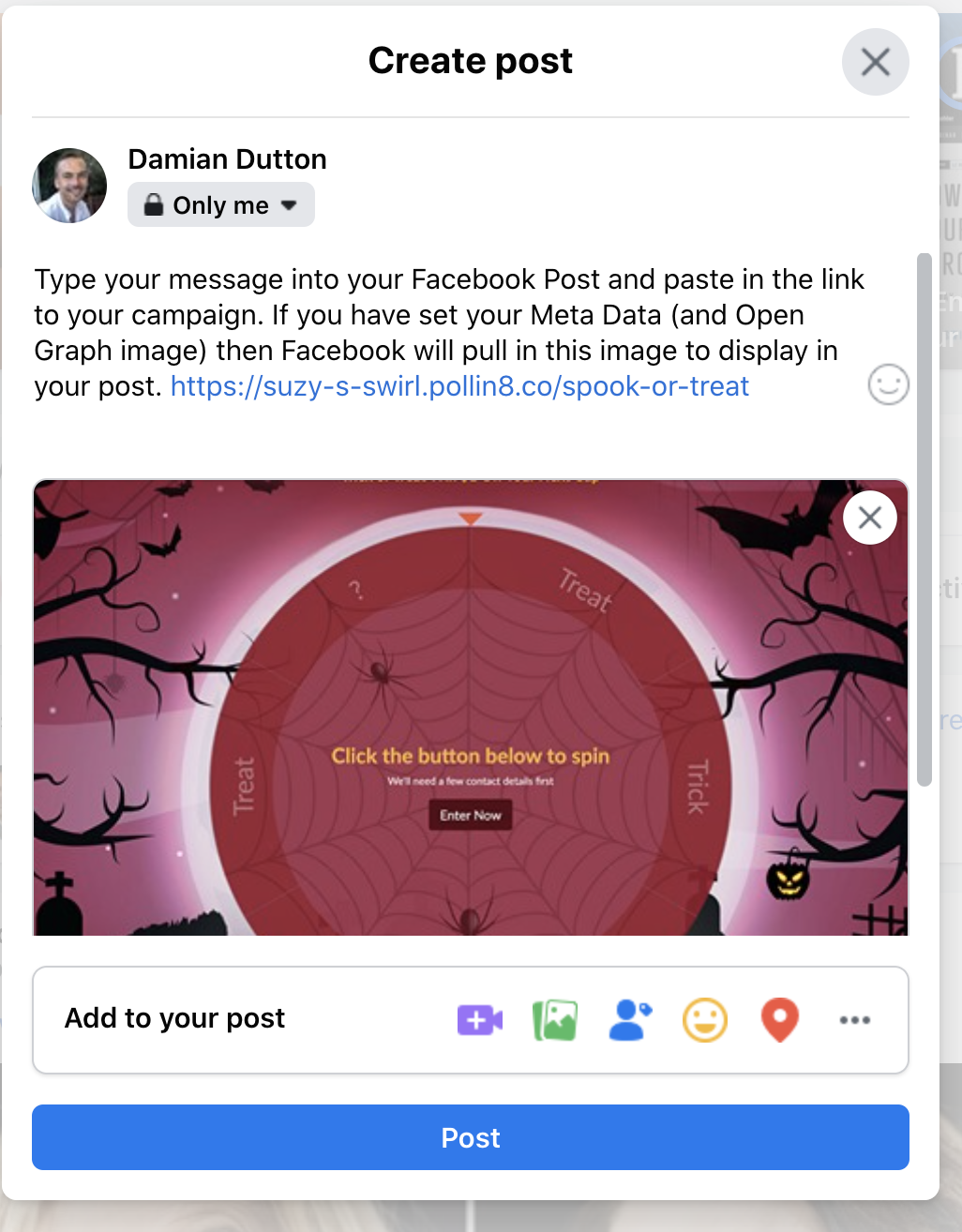How to make an image appear (Open Graph) when your link is shared
When sharing your promotions link on social media, an image can be made to appear. This is called the Open Graph
1. Configure Opengraph
To configure your Opengraph open the Settings menu and click on the Open Graph tab from the left-hand menu in the Builder.
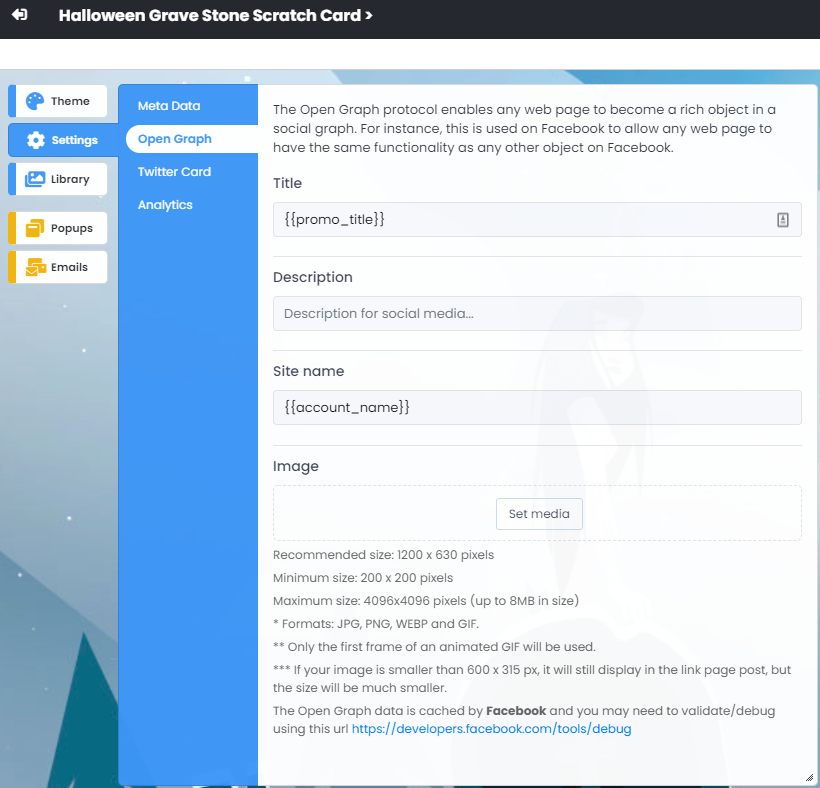
You can set the title and description here and upload the image you'd like to use.
If you are embedding your promotion in another website page, e.g., mydomain.com/game, then your own website page will need metadata. The embed code provided by BeeLiked will ensure that any Meta Data you have set using the method below will be shared when your own webpage link is shared. For further details, read up on embedding your promotion
The Open Graph image 'Middle Tab' is where you need to upload an image to be used by Facebook / Twitter etc., for when you share a link to the promotion on those networks.
2. Test Opengraph
Once you have uploaded and saved your image, you can check if Facebook pulls this image in when you share the link *(please note your campaign must be Live for the image to be pulled into Facebook. It will not find an image if your campaign is in Draft mode).