Configure social sharing
How to encourage/reward people who share your promotion on social networks
It's only natural to want to share a great promotion with your friends. BeeLiked can help you encourage this behavior by rewarding those that do. A couple of steps are laid out below to help you do this.
1. Turn On Sharing
Go to the result page in the Builder, select the share button module in the editor, and see something like this.

If you toggle the On / Off switch, you'll then see a new set of options.
2. Add the social buttons you'd like to use
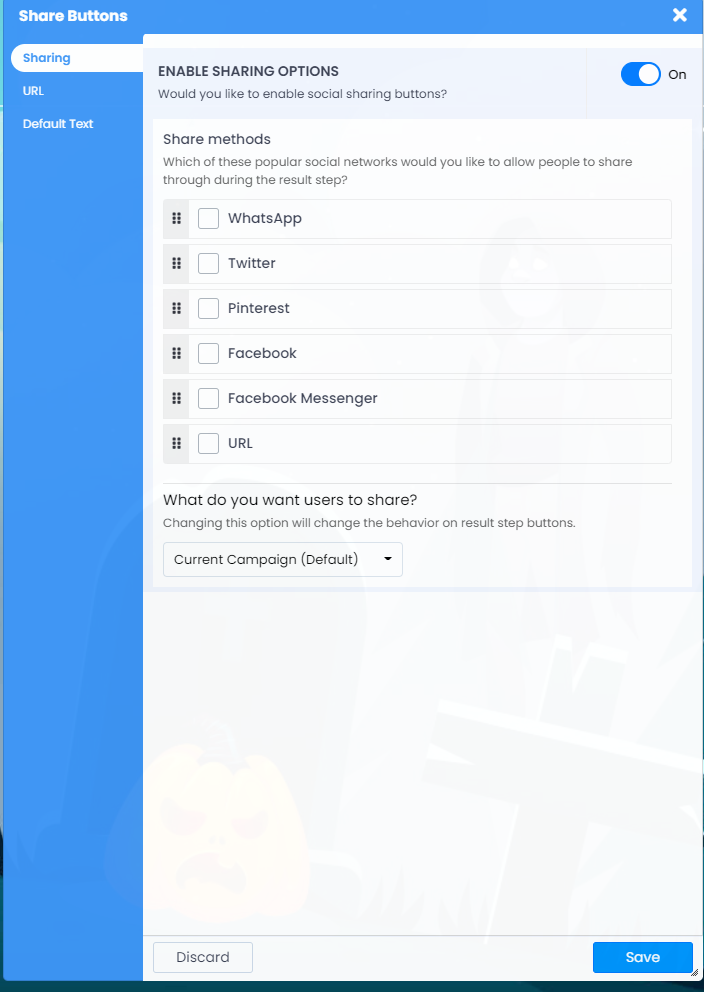
Click next to the social share methods you'd like to add to your promotion.
You get different things you can do depending on which option you select. To illustrate this, we'll assume you've added them all.

3. Customize the social share message
Depending on the social share option, there are different ways to configure the social share message.
3.1 - Whatsapp
To configure the message that appears on Whatsapp, you just type into this text box. In the example below, we've added shortcodes to pull in the campaign title, your company name, and the outcome somebody got.

3.2 - Twitter
To configure the message that appears on Twitter, you just type into this text box. In the example below, we've added shortcodes to pull in the campaign title, your company name, and the outcome somebody got.

3.3 - Pinterest
Pinterest does not provide a way to set the description and image to use.
3.4 - Facebook & Facebook Messenger
To configure the message that appears on Facebook and Facebook messenger, you use the Opengraph settings. You can read more on that here.
Pro Tip: It's best to create a short and sweet message. Include any hashtags you want, but remember that a user can edit them. They don't have to share what you write here, but it will be suggested.
4. Alternate share URL
It is possible if you want people to share another campaign (if you have more than one live) or another external URL. For most people, leave it as the default, and it will automatically add a trackable shareable URL to your current promotion.
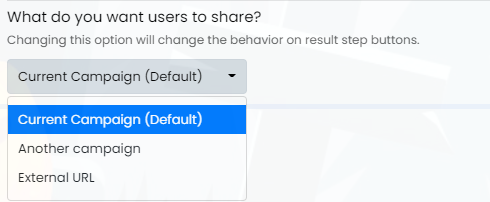
5. Change the Default text
If you would like to change the default text, simply go here and type what you'd like to see.

6. See who has shared your campaign the most
It's great that people are now sharing your promotion, but you want to see the data. Well, that's easy to do in the audience module.
You can read more on how to find which entrants have referred/shared your campaign the most by clicking here.
7. Reward your ambassadors and influencers
You can reward people that share your campaign by giving them extra entries (weighting) in a random draw Sweepstakes. Learn about the Winner Spinner here
