When your promotion is 'private,' you need to generate invite URLs for each individual you wish to invite to enter
What are InviteLinks
When you make your promotion 'Live' via the Launch Control page, you will be asked to choose if entry to your promotion is Public (anyone with a single link to the promotion can enter) or Private (only people you individually invite with their own unique URL can enter). InviteLinks is the name we've given to these secure one-use URLs that allow one entry to your promotion. Learn more about Public and Private Promotions here.
What are Personalized and Anonymous InviteLinks?
The great thing about inviting someone to enter your promotion with an InviteLink is that you likely already know their email address and perhaps information about them, such as their name, a product they purchased from you, etc. If you want this information recorded against their entry (for reporting purposes or to display on the promotion pages), then you can select to create a Personalized InviteLink and choose which fields to add. You then just need to make sure the right person enters via the right InviteLink. (You may wish to switch off the Enter page in your promotion if there is no further data you wish to collect from entrants).
If you would rather not create person-specific InviteLinks, you have the option to create Anonymous InviteLinks, which can be given to anyone to choose from and will allow one entry to your promotion. If you want to collect any information from this entrant so you can identify their entry, then you can add an Enter Form to your promotion to ask for their details.
How to generate your InviteLinks
You do this on the share page. Provided your promotion has been set to Private, you will see something similar to this

You then have a choice if you want to create Personalized Links, where you already know the details of the individual you'll be sending the link to and either want to personalize their experience or have this information recorded against their entry.

If you select Personalize your InviteLinks, you'll be given the option to generate these links individually or in bulk.
Create Individually
Simply choose the data fields that you want to be recorded with each entry.

Opposite each field, fill in the appropriate data. e.g., First Name - John. etc.
You will need to click the + icon at the end of each row to add a new field.
(Please note that the only fields available are the ones you have already created in an entry form. Here's an article that explains how to add new fields).
Create Multiple Links
Select 'Create in Multiple' if you want to create more than one link.
For Personalized InviteLinks, you can upload a CSV file (make sure it is a CSV file and not any other format). The first column of each row must be a header column to help you map the data to the Audience fields you have available in BeeLiked.
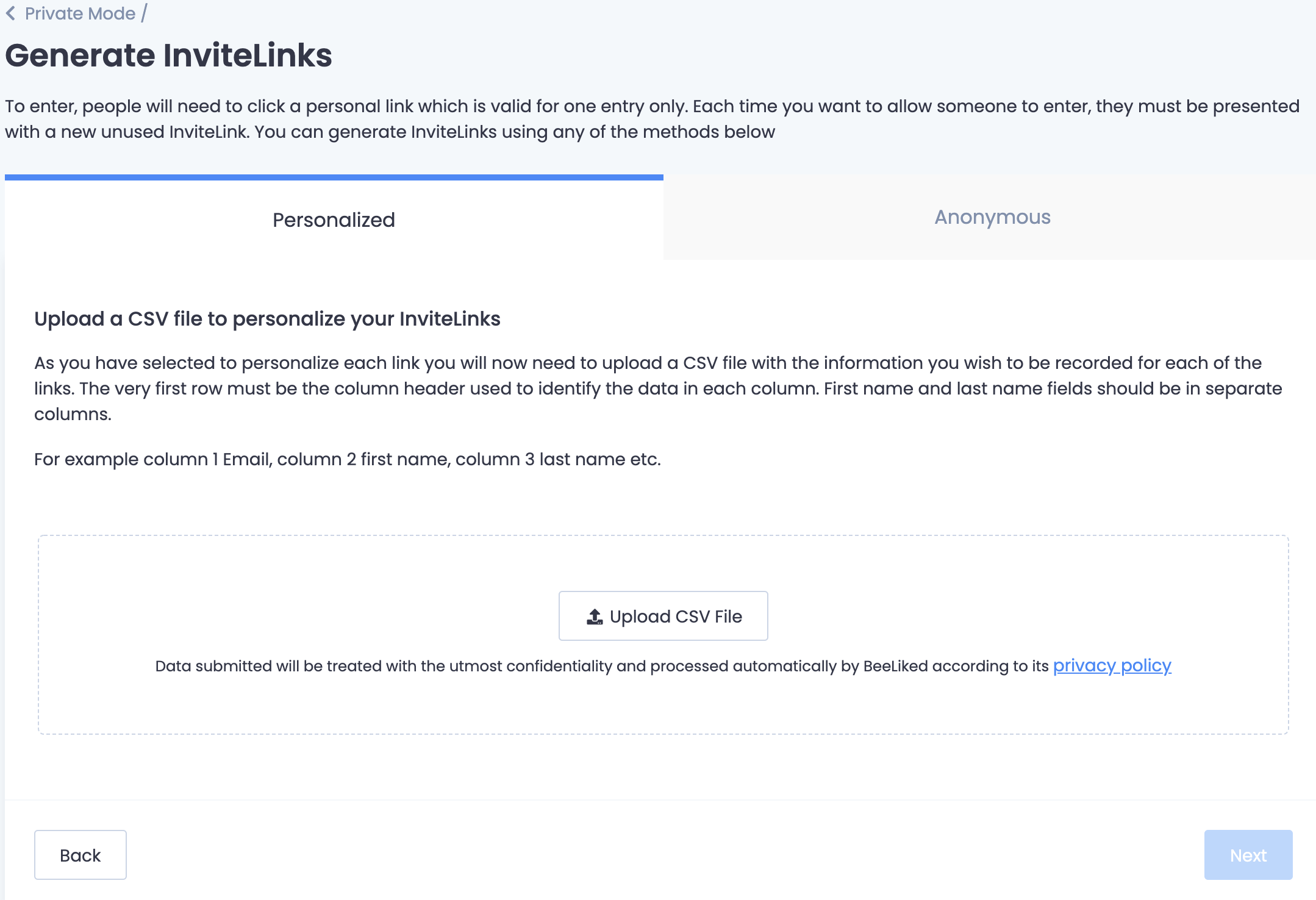
Creating Anonymous InviteLinks is really easy, simply select the tab 'Anonymous' and then choose the number of InviteLinks to generate. You will be able to download the InviteLinks as a CSV file.

Automating InviteLink Creation
Automating the creation of InviteLinks can be done easily
Go to the 'Developer' option on your left-hand menu and choose between the API and Zapier options.