Learn how to share your promotion.
What is the Share page?
Whether you are looking to share your promotion publicly or privately, or whether you are a developer looking for integration options, the Share module is where you need to be.
Where can I find it?
Open the Share page by going to the Promotions Manager, open the drop-down, and clicking Share.
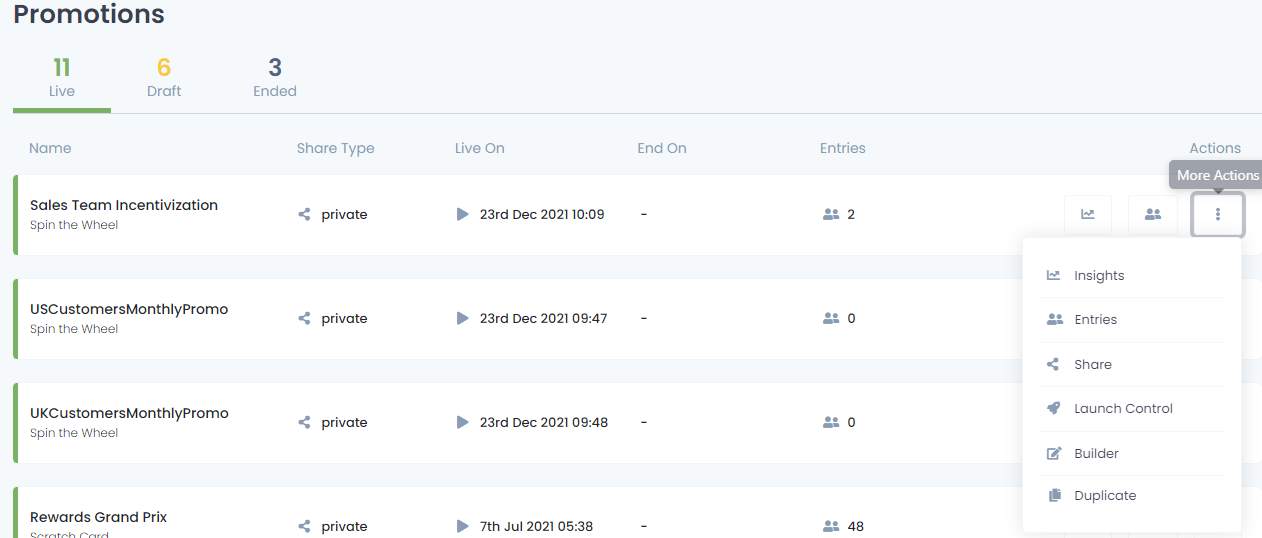
Depending on whether you have a draft promotion or a live private or public promotion, the view you see will be different.
Sharing Options for Draft Promotions
When you have a draft promotion, you'll see something similar to this

Here you can see the URL to your promotion and also the code to embed your promotion into another webpage or app.
Sharing Options for Live Public Promotions
If you have selected to make your promotion private, then you will see something similar to this
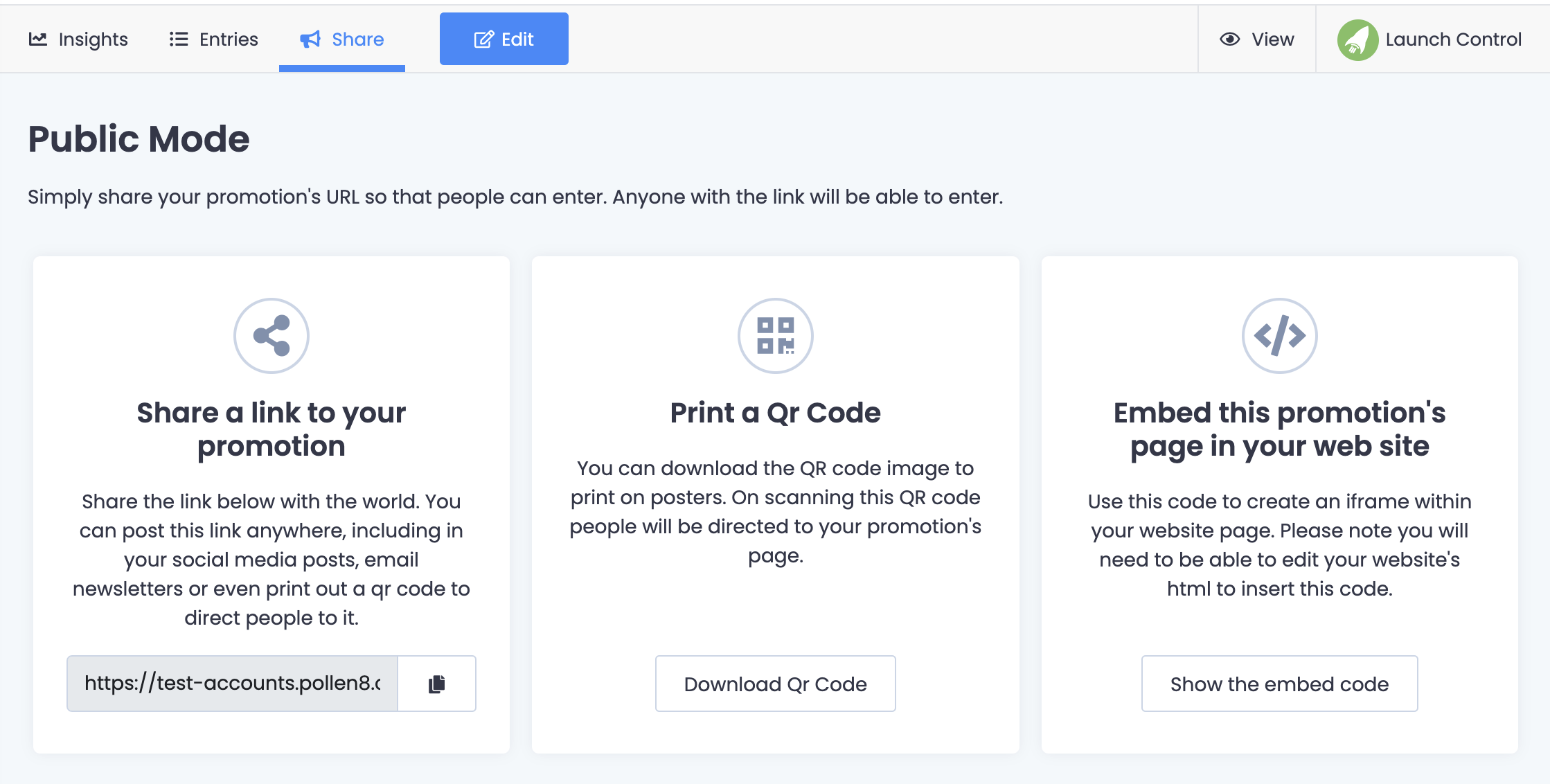
The first option you see is the URL to your promotion which you can share via email, social, or any other method you choose.
If you'd like to let people enter your promotion via a QR code, then select Download QR Code. (if the download doesn't start, you should right-click with your mouse and save the image).
Finally, if you'd like to embed your promotion into another web page or app, then click on Show the embed code.
Sharing Options for Live Private Promotions
If you have selected to make your promotion private, then you will see something similar to this
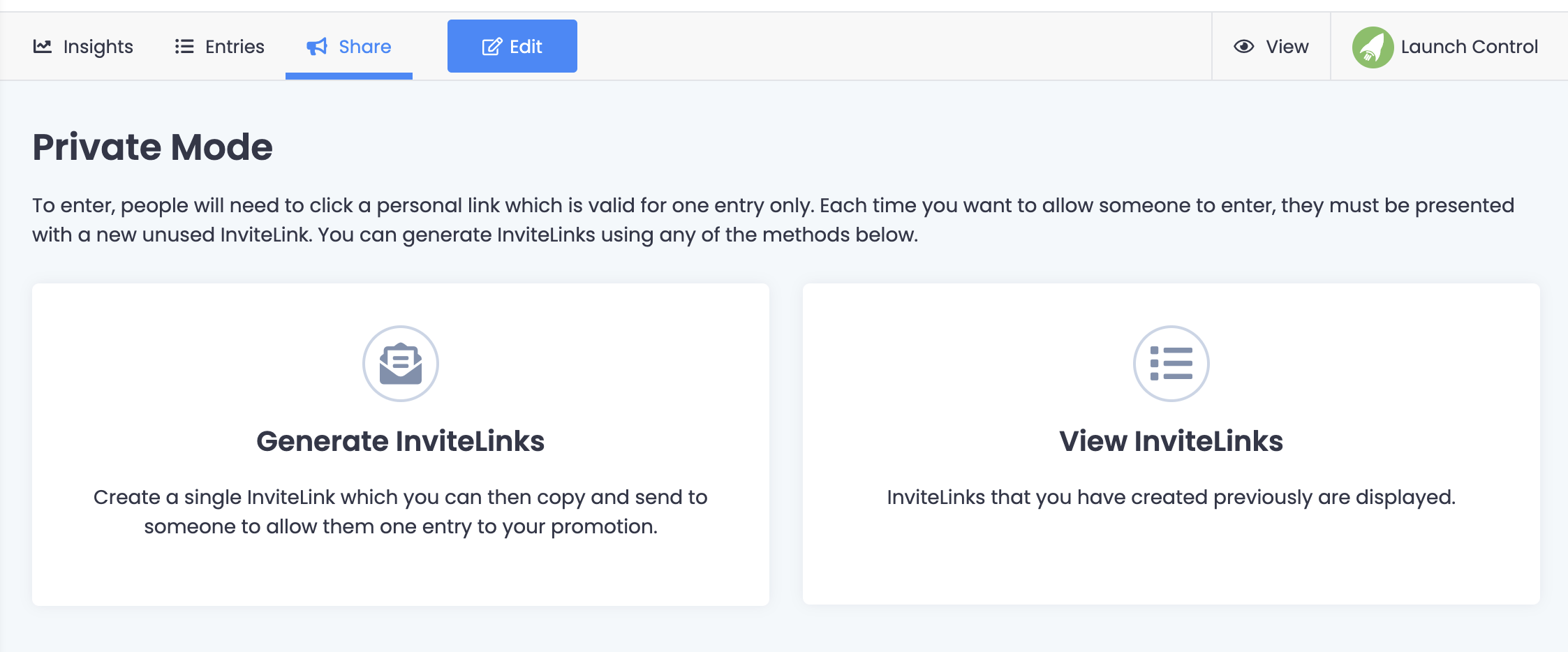
If you select Generate InviteLinks, you will be given the option to generate either Personalized links or Anonymous Links, either in single or bulk.

You can also generate these links automatically via our API or with automation with our Zapier integration. For this, go to the Developer option in the right-hand menu.