Learn how to turn this feature on and configure the emails.
You can only send automatic emails to your Entrants if you have a Professional or Enterprise plan.
Assuming that's the case, then keep reading. Otherwise, you will need to upgrade your plan.
Entry Confirmation Emails
This email is sent as soon as someone completes the entry steps for your promotion. It can be used to thank them for entering, send them follow-up info, or even offer a discount.
To configure your email, there are a few steps:
1. Setup the autoresponder - Mask your email address
You need to set the Sender Email so that your emails originate from your domain. You can read more on that here.
2. Turn them on
Go to the Emails tab in the left-hand menu within the Builder. To turn either of them on, you toggle the On/Off switch, as you can see below.
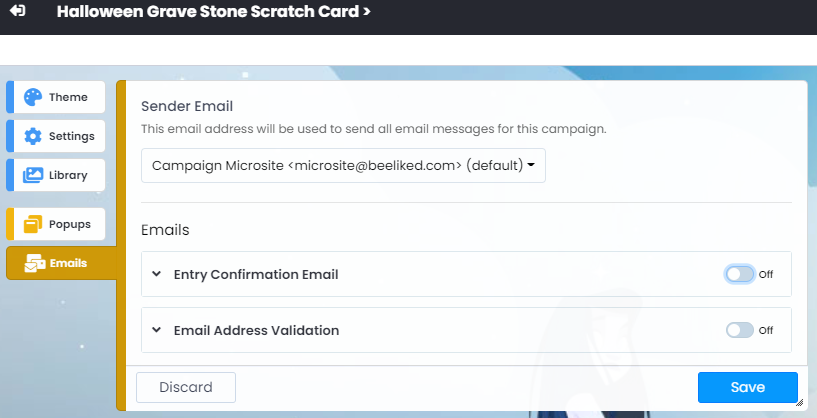
3. Design and write your email
You can read how to do this by clicking here.