How to add dynamic content to your promotion and autoresponder emails.
Learn how to include dynamic content like an entrants name, results from an entry, or even coupon codes
Dynamic Content
Anywhere you see a WYSIWYG editor in the Builder, you can use personalization tokens that we call shortcodes. For example, you can pull in their first name, information about what result message / winning prize they won in your promotion, or even pull in a unique coupon code from your Coupon Collection.
Depending on the page in your promotion that you are on, you may or may not have the information to populate a shortcode. For instance, you can't use your first name if you haven't yet asked it. So do be aware of that
Find Shortcodes to add
Within the WYSIWYG, you will see the Shortcodes icon, which will pop up a list of possible placeholder codes you can use. You can read more about shortcodes here.
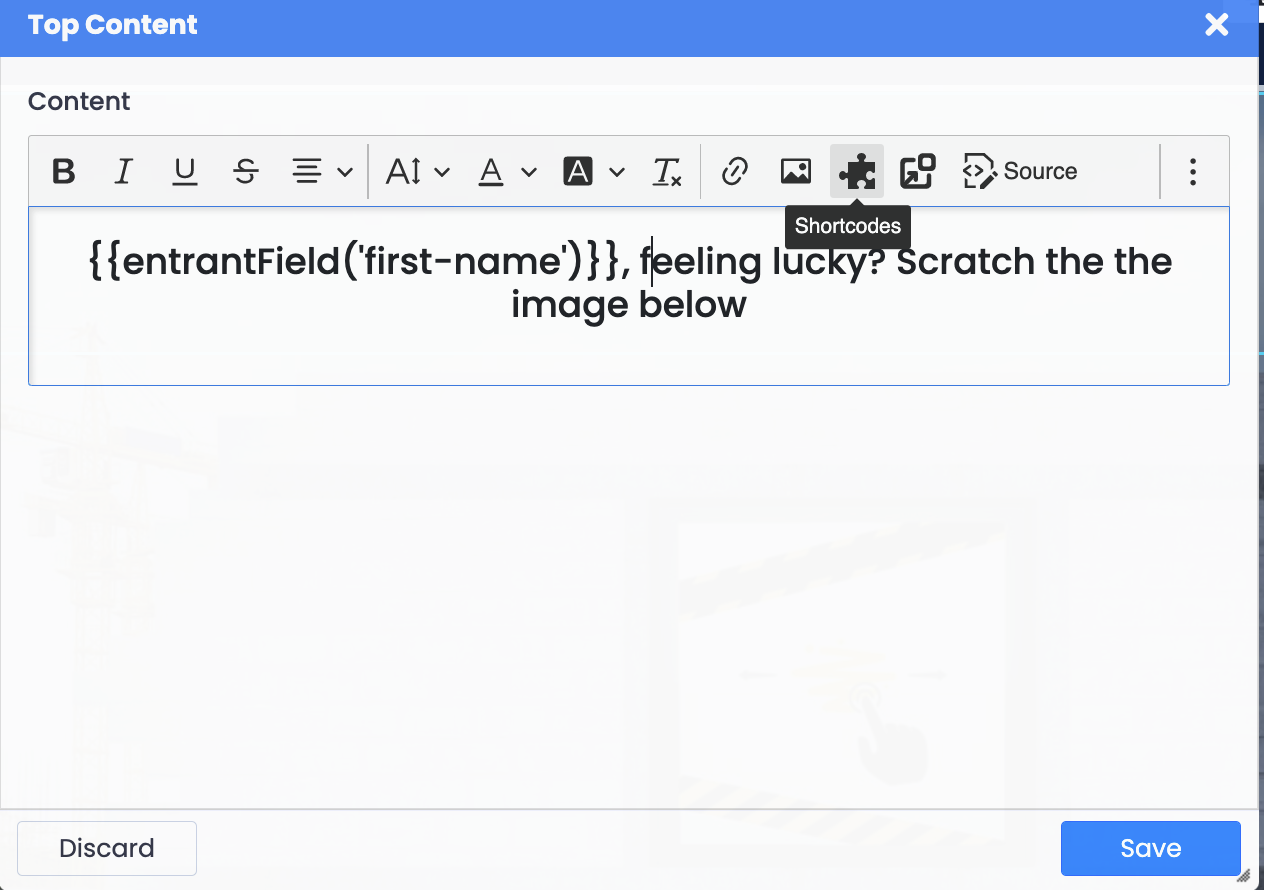
Personalized Emails
You can have automated emails sent to entrants of your promotions. To learn how to set this up, read this article.
Assuming you have set this feature up correctly, you should see the Email option appear in the lefthand menu in the Builder. If you do not see this, it might be because you have either not completed the setup or you have not got a Premium Plan or higher.
You can simply write free-form text or use an HTML template to put together your auto emails. However, you can also pull in dynamic content.
1. Result Messages in Emails
If your promotion has different Result Messages, then you may want to be able to include this information in any email that gets sent
We have a few options:
Outcome Title:
Use this to pull in the title you have given to the Result Message in your campaign.
Outcome Message HTML:
Use this to pull in the entire Result Message, including any imagery that you have added to the result message.
2. Coupon Codes in Emails
For coupon codes, there is really only one option if a coupon is given as a direct result of winning something by playing the game.
This code brings in the very last coupon that was given and inserts it into the email.
We often recommend that if you are giving out coupons as winning prizes in your games of chance promotions, you do not show the coupon within the on-screen Result / Outcome Message, but instead only insert it into an email as that way you can be sure a recipient is a real person with a valid email address.
If this is what you want to do, read this article about inserting a coupon into a Result Message but using the Stealth Mode so it doesn't actually display.
If you just want to add a coupon from your Coupon Collection and the entrant doesn't have to win it first (e.g., give everyone a 30% discount), you can paste in the Placeholder / Shortcode from your Coupon Collection. That way, each email sent will insert one new, unused coupon from your collection.
