View, search, filter, and export data your Promotion data using the Entries module.
What is the Entries module?
You need to use the Entries module if you are looking for data for a particular promotion.
If you are looking to see your entrants' behavior and data over time, then you should use the Audience module.
Where can I find it?
Open the Entry module page by going to the Promotion Manager, opening the drop-down, and selecting Entries.
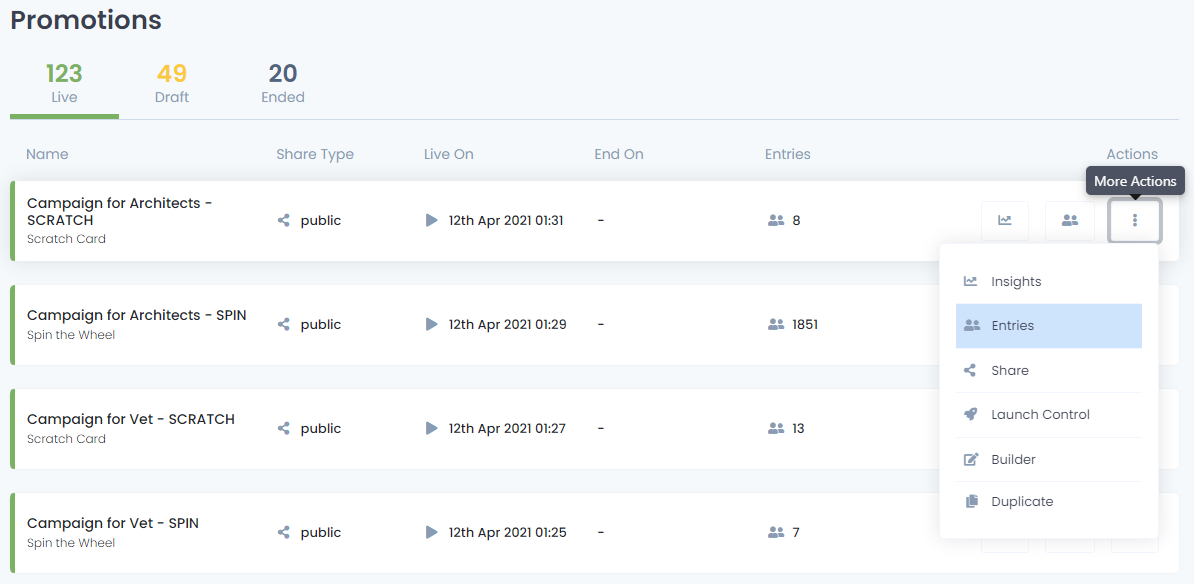
View my Data
In the Entries module, you can see all the entrants, or a sub-set if you've used a filter, who have entered your Promotion.
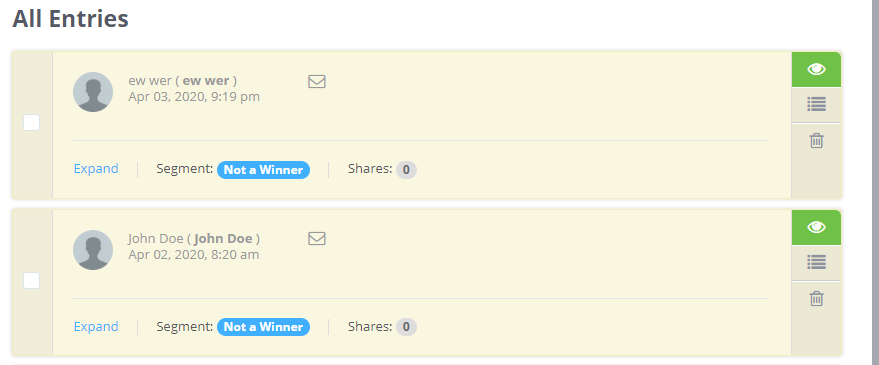
In the example above, you can see 2 entrants. They both were unsuccessful, did not share the promotion with anyone else, and did not have a verified email.
In this example, the entrant was a winner and had a verified email address but, again, didn't share this campaign with anyone.

Filter the entries
By using the filter, you can select a sub-set of your Entries. In the example below, we've selected the filter Outcomes and picked only to see the Winners.
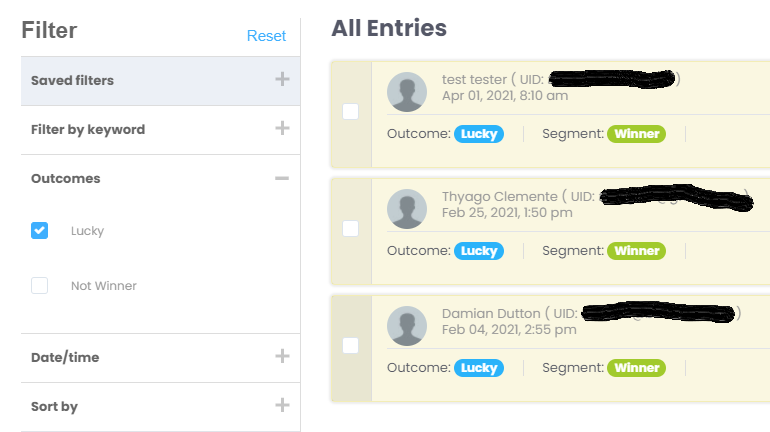
Create a Saved List
In the example below, we've selected the filter Outcomes and selected everyone that was not a Winner.
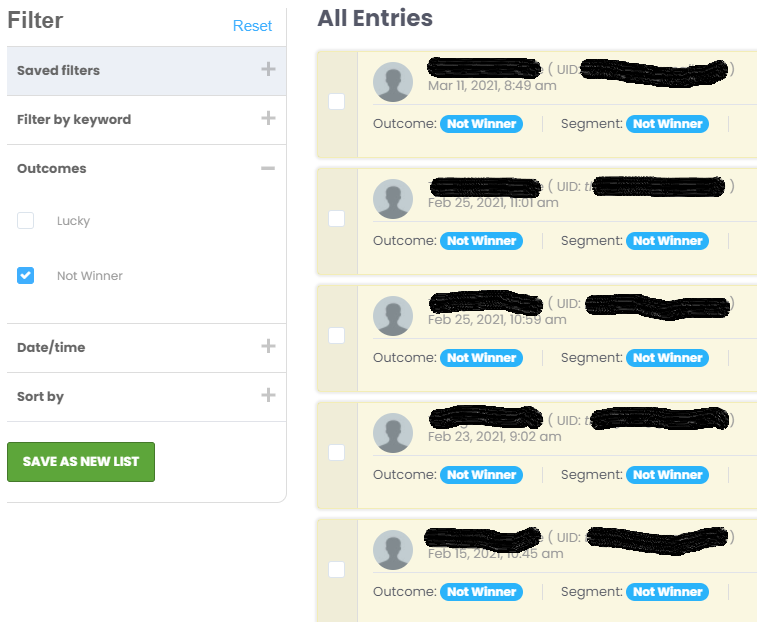
Click on Save as New List, give it a name such as Not Winners, and click the New List button this sub-set of entrants can now be used in a sweepstake.
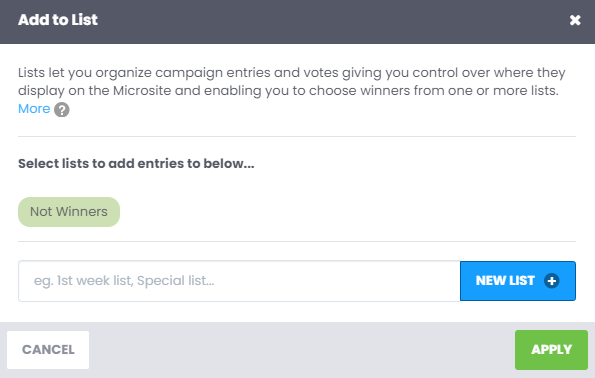
Search for Entries
Click on the search bar here.

Type the user/tags or any other identifying piece of data you are searching for in the search box. Please be aware that it must be exact, but it isn't case-sensitive. If you are unsure of any part of the name, leave it out and search using the info you know.
Get the email address of an Entrant.
For privacy and security reasons, only an account admin can do this.
Assuming you have admin access, click on the envelope icon next to an Entrant's name.

You will then be prompted to enter your password.

The user's information will then be displayed in a pop-up.
Export my Data
There are a couple of steps to this, so we've put together this quick guide to help you.